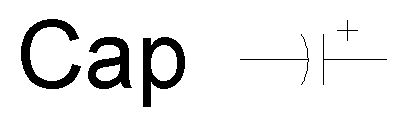
Home | Primer | File | View | Snap | Modes |
|
|
Modes A Mode allows one to repetitively perform a set of commands. A mode contains at least one Method. For example, circle mode contains four methods: Center-Radius, Center-Diameter, Two Points, and Three points method. Most modes just have one default method. A method contains at least one Step. A step requests specific Data input such as a point or number. Data input can be given to a step with either of the following methods:
Objects: All entities in Cap are known as Objects. Single objects (line, circle, ellipse, arc…) have no children. Groups have children. The two types of groups are defined groups and custom groups. Groups programmed into Cap such as Leader, Dimension, Polyline, Polygon, and Rectangle are defined groups. Custom groups can only be created in “Group” mode and are therefore user created. Multi-select: Press F5 at a selection step to go into Multi-select mode. It is possible to continually select objects. Press F5 again to go to the next logical step in the method. Special Characters: Cap accepts special characters. In Windows, such characters are created by holding down the Alt key, entering a code, and then releasing the Alt key. It is also possible to input %d anywhere in a character string to create a degree symbol. Mode Settings: Edit the settings of the current mode. For example, change the number of sides to use for drawing polygons. Coordinates Display: Displays coordinates based on the mouse position and coordinates type. Layer Control: Change the current layer. Newly created objects are placed on the current layer. Undo: Undo a change to the drawing. Redo: Redo a change to the drawing. Pen: Edit the color and stroke to apply to lines. To facilitate drawing over images, check the box labeled Previews=Colors to force the preview objects to have the same color as the pen color. By default, all preview objects are black. Also, put images and lines on separate layers. Font: Edit the font size to use for text, leaders, and dimensions. Vectors: Choose whether to use arrows on lines and arcs and whether to use arrows on both ends of the shape. End: End the current method that takes an infinite number of input points (Polyline, Cubic B-Spline, Natural Cubic Spline, Measure Area, Copy). End can be used to place curves, measure area, and reset Copy mode. Reset: Reset the current mode. The escape key performs the same action. |